Step 1: First open any image in photoshop.

Step 2: Go to Image> Adjustment> Invert or press Ctrl + I.

Step 3: Go to Image> Adjustment> Desaturate or press Ctrl+Shift+U.

Step 4: Go to Image> Adjustment> Hue/Saturation or press Ctrl+U and apply these settings:
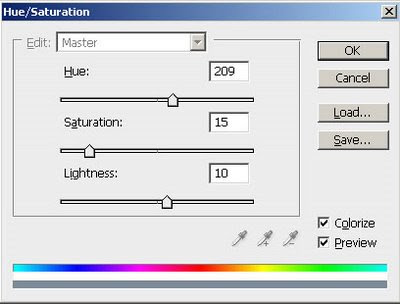
Step 5: In the final step go to Image> Adjustment> Shadows/Highlights and apply these settings:
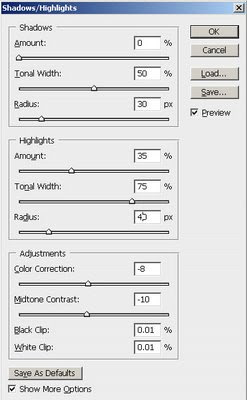
Here's is the Final Result!:


Posting Komentar