Step 1: First open an image.

Step 2: Duplicate the layer by pressing Ctrl+J. Click add layer mask button from the bottom of the layer palette.
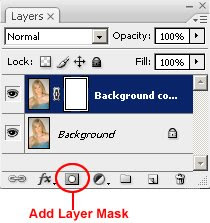
Step 3: Select the mask thumbnail if not selected. Go to Image> Apply Image and use these settings:
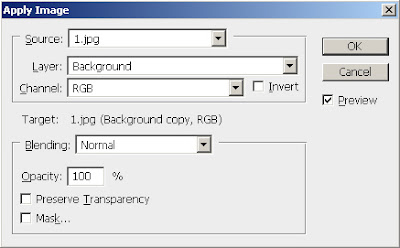
Step 4: Now go to Filter> Noise> Median and set the radius 7.
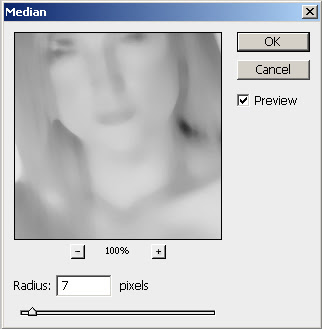
Step 5: Go to Filter> Stylize> Find Edges.
Step 6: Now go to Filter> Blur> Gaussian Blur and apply these settings:
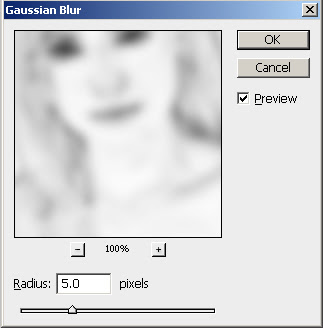
Step 7: Change the layer blending mode to 'Linear Light' and Opacity to '70%'.
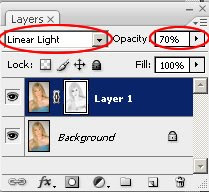
Step 8: Duplicate the only Image layer (not with mask layer, if mask layer duplicate with image layer, delete the mask layer).
Go to Filter> Render> Lighting and apply these settings:
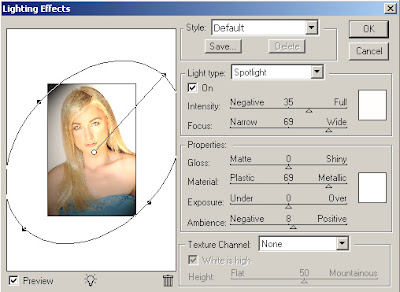
Step 8: Set the new duplicated layer blending mode to 'Overlay' and Opacity to '70%'.
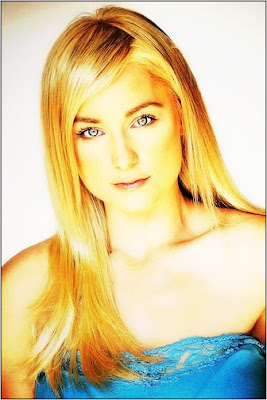

Posting Komentar